Pinterest is a popular topic among bloggers for sure. However, Pinterest requires a bit of testing to see what best works for you.
I’m personally a big believer in using Tailwind but I know of other bloggers who swear by manual pinning. I’ll say this much, I do not have the time or the patience to stick with manual pinning.
In the beginning I did manual pinning and it would take me a total of 30 minutes spread out throughout the day in order to make it look natural. I would have to track every pin to make sure they got out to each of the boards I needed it to go to. It was a bit time consuming.
Scheduling my pins through Tailwind actually helped me to save time. Tailwind helped me take an entire month off from my blog. Tailwind is part of the reason why in that month off my income and traffic still increased.
What Is Tailwind
If you don’t know what Tailwind is, it is an approved partner that Pinterest allows to use their API to help people schedule pins to go out automatically.
Essentially, Tailwind works with you to find out the best times to schedule pins. You get to schedule your Pinterest pins in one sitting and then forget about Pinterest marketing until it’s time to schedule again.
For those of us who don’t like being on Pinterest all the time, Tailwind makes it possible to get off of Pinterest.

Manual Pinning vs. Tailwind
Over the years there has been a debate between manual pinning or scheduling your pins. Pinterest time and time again has said that it makes no difference if you use Tailwind or manually pin; they do not do anything one way or the other.
Some people find more luck with manual pinning. Other people find more luck with scheduling pins. Then there are people like me who saw zero difference between manual pinning or using Tailwind.
For me the time I save using Tailwind vs. manual pinning makes using and paying for Tailwind worth it. It’s especially handy when you are doing marketing for more than one blog. Which up until recently was exactly what I was doing.
What Pinterest Likes
Before we dive into how I use Tailwind I want to give you a basics guide to Pinterest. While Tailwind makes scheduling easy, you must set up your Pinterest account the correct way to see results with Tailwind or manual pinning.
For the most part any basic guide on your actual profile will work. Make sure you have rich pins set up on your blog and you’ve confirmed your account on Pinterest. Once that’s all done we can start getting into the nitty gritty.
Pinterest Is A Search Engine
Pinterest is not a social network, it is a search engine. I often explain it like this. People go to Google for answers, they go to Pinterest for ideas.
People search for many different things on Pinterest but it’s mainly used to get ideas so you have to set yourself up for success with that. This means figuring out what the popular idea centered search terms are and using those in your board names, board descriptions, pin titles, and pin descriptions. We will get into boards and pins in a little bit.
The first thing you need to do is find the right keywords to use for your niche. This is a time consuming part and depending on your niche could take a couple days to get figured out.
You will find popular keywords in four possible places.
- Auto-fill of search terms.
- Suggested keyword terms at the top of the search.
- Within search results.
- Within setting up a promoted pin.
The auto-fill has become one of my top ways to find keywords because if they were not popular they would not be recommended when someone starts searching. I feel this is the most reliable place to find keywords.
Suggested additional keywords for keyword phrases at the top of the search results may or may not be there. Pinterest is putting more emphasis in a lot of topics on shopping so you may not get additional results in topics like home decor.
However, if you scroll down a bit in the search results you may find related suggested searches, those search terms are also great keyword phrases to use.
Finally you can find additional keywords when going to set up a promoted pin. While this can be a good way, it’s the more time consuming of the searches. You also are going to get some weird results that you will have to pick through.
I recommend going into Pinterest every 6 months to do keyword research and create a spreadsheet with the popular keywords you find. There are always new and more relevant keywords popping up so doing this will help you get your pins ranking.

Setting Up Your Boards
When you are setting up your boards you’ll want to create 3-5 boards per day. The way I set up my board is by choosing my keyword phrase then picking 15-20 suggested pins to go on the board.
I have over 200 boards due to the niched down process I use. Instead of having a bunch of generic boards in Home Decor, I use specific terms for the pins that are likely related to those boards.
So I have 10 boards about farmhouse decor and 5 boards for each farmhouse room – example; farmhouse bedrooms. This allows me to make sure my pins are going to highly relevant boards so Pinterest knows what the pin is about.
Pinterest uses an algorithm that identifies pins based on keywords used in the title and description of the pin and what else is in the boards the pin was pinned on. That means your boards should closely identify what your pin is about.
Pin Creation Made Easy
There are some rumors that Pinterest uses visual clues to see what a pin is about. So the image and the text on the pin could be used to help identify the keywords associated with that pin. While Pinterest hasn’t come out and said anything like this, that I’ve seen, it’s good to think that they can when it comes to designing pins.
Even if Pinterest isn’t categorizing pins based on images the users of Pinterest are going to click through because of those images. Use language that builds curiosity or hits an emotion to get a click – but don’t use click bait. Use images that your readers can identify with.
I personally like using RelayThat to create my pins. There are loads of different layout options that help to make pin creation a breeze. Which is helpful because Pinterest has taken a liking to new pins.
Pinterest actually wants us to create new pins regularly, new pins mean they have more content to share on their site. So instead of users getting the same old, same old images in their searches, they can see new and relevant ideas.
It is because of how much Pinterest likes new images that I recommend using Relay That. It makes creating pins faster.
How I Use Tailwind
Now that you have some of the basics of Pinterest I can dive into how I use Tailwind. From start to finish you’re going to learn how I used Tailwind to drive over 250,000 pageviews every month to my blog.
Please remember, as with anything in blogging, you will need to test and come up with the exact strategies that will work for your niche and your audience.
Schedule
First up is how to set up your Pinterest schedule. While I used to pin up to 40 pins a day I’ve cut that down to 15-20 times a day. Tailwind themselves will limit you to 50 pins a day anyways.
I find that 15-20 pins a day is a more natural approach to pinning because the reality is the average user will only pin about that much in a day. We want to act as though we are the average user and not spam Pinterest.
Tailwind will create a schedule based on trends of when your audience is online. While in the normal feed this isn’t a huge help, in the following feed it means you are most likely pinning when your followers are on Pinterest.
Board Lists
In order to use my technique I highly recommend setting up relevant board lists in your niche. Each list should contain 10-20 boards though each pin will only go out to the most relevant boards, 10 or less.
For instance, if you are in the home decor niche you may have board lists based on the different styles in home decor – farmhouse, modern, etc. In the parenting niche you might split it by additional topics – like activities or parenting tips – or even an age range – toys for toddlers, toys for kids, etc.
Intervals
When you go to schedule your pin and you pick a board list filled with the boards you want the pins to go to you will want to schedule an interval. An interval will help you to space out when your pins are pinned to each board on the list.
I like to have 4 days between each pin. This means each pin will be pinned to 1 board every 4 days. This helps to spread out the pins, fill my schedule longer, and keep it from looking like spam pinning.
Spacing Out Your Pins
For each post that I plan on scheduling out I create 6 new pins. I schedule each pin to start pinning one week out from each other. This keeps you from scheduling the same URL at the same time or too closely to each other.
If you haven’t noticed by now I keep my scheduling spaced out. Pinterest has a history of going after anything and everything that even looks like spam. Keeping my pins spaced out helps to keep my account from looking like spam.
Third Party Pins
I basically use third party pins to start my boards and then to fill in a schedule. So sometimes my schedule will have 5-10 pins from other bloggers, sometimes it’s only my own pins.
It’s not necessary to make sure you have third party pins in your schedule, it’s just a helpful way to stick to your schedule and fill it if needed.
As you get more and more content to market gradually you will find you need less and less third party pins.
Are Tribes, Smart Loop, Or Other Features Worth It?
Tailwind has some interesting additional features that may be worth it to you or not.
For people who enjoyed using group boards Tribes are easier to join and easier to manage. However, since Pinterest will naturally boost only the pins that are attached to our confirmed website, Tribes doesn’t actually extend your reach all that much.
Some people find that Tribes drive quite a bit of traffic to their sites, I find it’s not worth the time to fill up my schedule with other peoples pins in the hopes that other people will choose my own pins to pin.
As far as Smart Loop goes, unfortunately this feature isn’t exactly helpful either. For a long time you only needed to pin a few different pins and then you could go back and pin those pins again and again.
Now that Pinterest prefers new pins the Smart Loop feature isn’t all that useful. You will always get better reach with a new pin than an old pin that gets pinned out again and again.
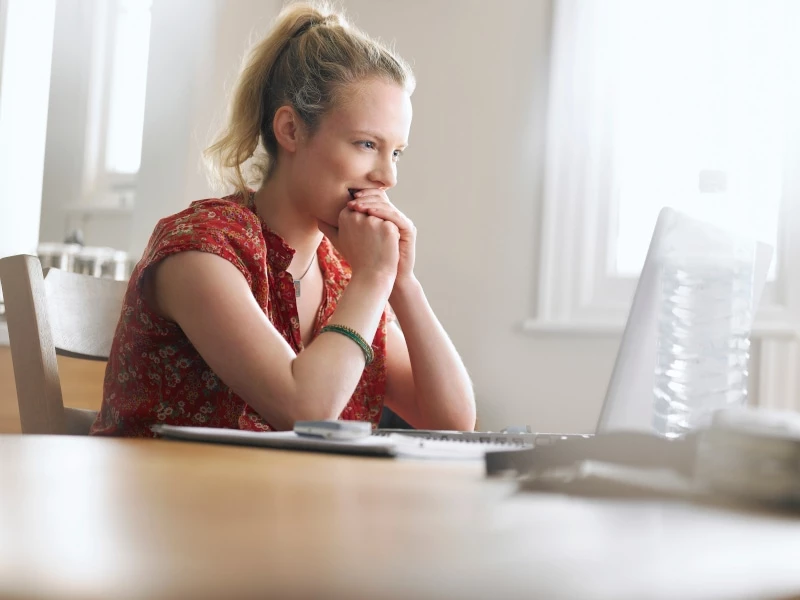
Final Thoughts
Overall Tailwind is absolutely worth it for a Pinterest scheduler. It frees up my time for focusing on things that help to grow my business. It allows me to take time off from my blog if I need it. Tailwind allows for me to set it and forget it.
As a sort of minimalist in my approach to marketing on my blog, saving time is important to me. It allows me to get back to my life and spend less time pinning and tracking pins.
Are you using Tailwind? Let me know in the comments below. Follow me on Pinterest for more like this and pin this to your favorite blogging or marketing boards.
Related Posts:
- Is Guest Blogging Worth It? What Bloggers Need To Know
- How I Made $30,000 In 18 Months On A Niche Blog
- Pinterest Tips and Tricks For Manual Pinners
- 6 Blogging Tips For A Successful Blog






Do you still use Tailwind and this method of pinning in 2021 since Pinterest had all the updates?
Yes I do, as long as it continues to work I will continue to use this method because it’s less time consuming than manual pinning or spending hours trying to analyze the constant changes Pinterest makes.